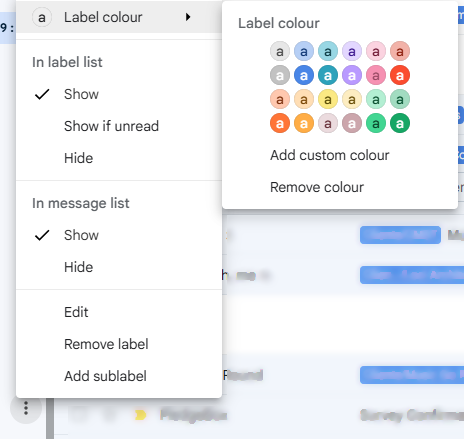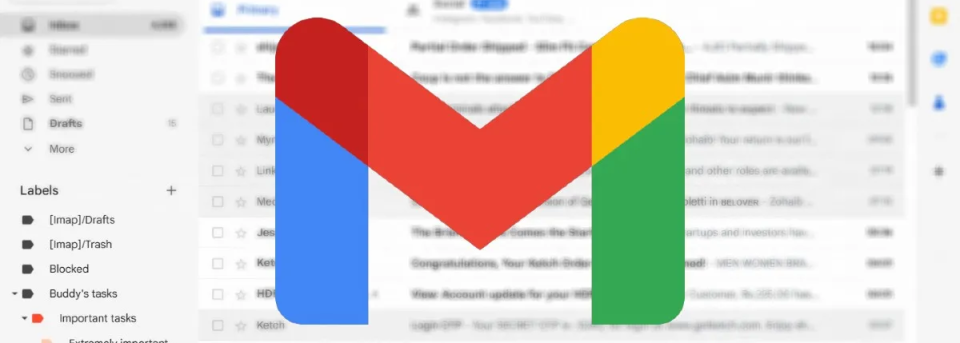One of the powers of Gmail is that you can easily sort, filter and organise your email. One of the ways to do this is to create labels that store your emails – you can add as many labels as you want to an email!
It is easiest to work with labels on your computer – not all controls are possible via the mobile app. So first on your computer, go to Gmail.
Create a label
- On the left, scroll down and click the + by LABELS
NB: If you don’t see LABELS you may have to first click ‘More’ - Create new label.
- Name your label.
- Click Create.
Show or hide labels
If you can’t see your labels in your inbox then they may be hidden. You can choose whether or not your labels show up in the Menu list to the left of your inbox. Here’s how to change that setting;
- In the top right, click Settings
See all settings.
- Click on the ‘Labels’ tab.
- Make your changes to visibility.
- You can also edit your labels here or read on for another way to do this.
Edit labels: Change the name or colour
- On the left-hand side of the page, move to the label’s name.
- Click the
to the right of your chosen label (more).
- In the popup you can edit / delete your label or assign a colour & more.
NB: Deleting a label will NOT delete the emails associated with it